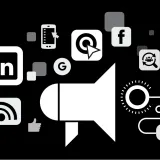
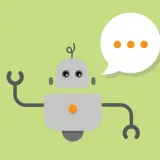
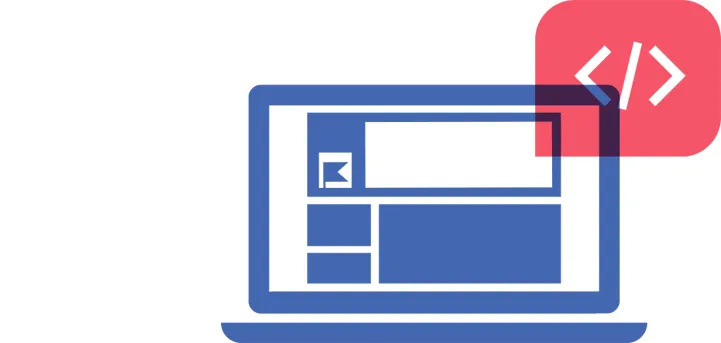
5 Things You Need To Know About The Facebook Pixel
If you aren't using tracking pixels with your social campaigns, they won't be reaching their full potential. We explain how to get the most out of them.
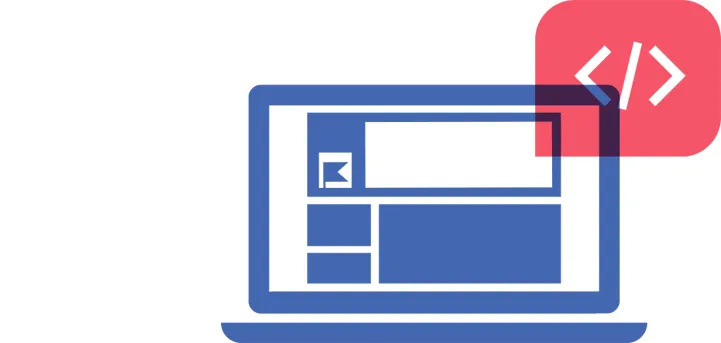
“How well did it do?”
The ability to accurately track ROI has always set Digital Advertising apart from traditional advertising. For those using social media however, it hasn’t always been that easy.
In the past – certainly if your campaign featured any kind of organic elements – your reporting might have included a look at organic metrics such as reach, engagement rates, etc. However, it could often be quite tricky to track final conversion numbers and attribute likes and shares to cold, hard cash. And as you and I both know, all the bean counters really care about is the all-important ROI.
Well, that’s where the Facebook tracking pixels come in. They let you track almost any action and attribute it to your ads and campaigns. We’ve broken down everything you need to know about the pixel below, and as you’ll soon see, it’s a game changer for anyone working in social.
What are they?
Facebook may call it a pixel, but don’t worry, nobody is going to actually see it on your website. It is just a small piece of code that you (or more likely your web developer) paste in the HTML of your website. Every Facebook ad account gets one pixel to use, and if you want to report accurately on your campaigns, you need to make sure you’ve installed it on your site.
How do they work? The pixel code is made up of two components. The first is the base code which, once installed, lets you track all the traffic across your site. The second part, known as an event code, allows you to track more specific actions.
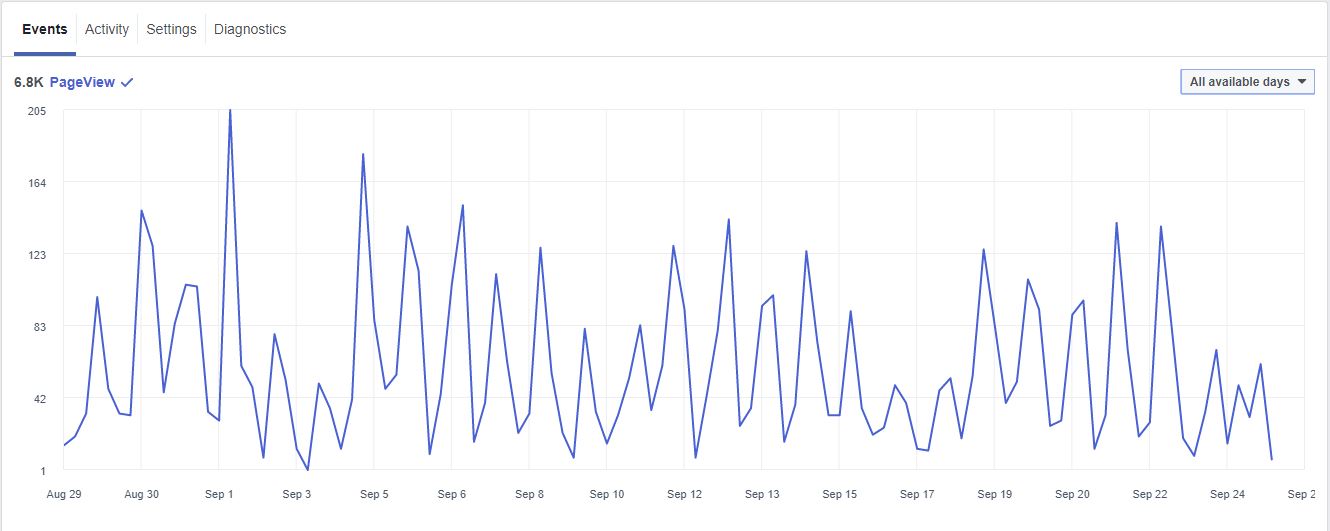
When these are set up, every time a user views a page or takes an action on your site, the pixel is ‘fired’. As the image below shows, you can see how many times the pixel and specific actions have been fired within Facebook Ad Manager, and more importantly, Facebook draws on this data to help it serve your ads to the right people at the right time. It also makes your reporting more detailed as you can track, monitor and optimise your ads and campaigns based on specific actions.
What exactly can I track? Pretty much everything. As we’ve mentioned, there are a set of pre-defined events you can track which Facebook provides code for. These are set-up in the same way as the overall pixel code, but only need to go on relevant pages:
Purchase
Generate Lead
Complete Registration
Add Payment Info
Add to Cart
Add to Wishlist
Initiate Checkout
Search
View Content
But, Custom Conversions are where it gets really interesting. These can be created within Facebook Ads Manager and are based on rules you set around specific URLs. For example, if you want to track purchases, you could set up a conversion to track whenever the pixel is fired on www.yourwebsite.com/order-complete-thank-you. When setting up a campaign within Facebook, this conversion will now be available for you to select.
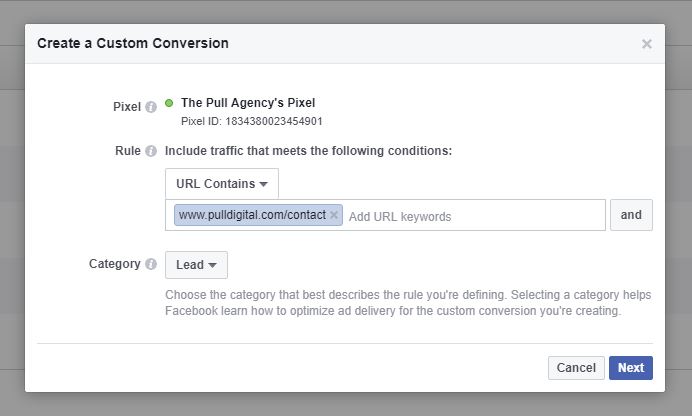
It’s worth pointing out that accounts are currently limited to 40 custom conversions, so you’ll need to tidy these up and remove outdated ones fairly often.
What else can they help with? Where the pixel really comes into its own is the remarketing potential it offers. Using Facebook’s audience creation, you can choose to target people based on pages they have or haven’t visited, products they did or didn’t purchase or any other action tracked using the pixel.
For example, if you run an ecommerce store you could use the pixel to create an audience of people who have visited the shopping cart page, but exclude those who also visited your order confirmation page. What you’d be left with is a group of people who still have items sitting in their shopping basket. You could then target just these people with an advert offering ‘Free Shipping’ or 10% off for example. Alternatively, perhaps you have a blog page – you could use the pixel to create an audience of regular visitors to your blog page that you then target with a Facebook lead gen ad encouraging them to sign-up to your newsletter.
It doesn’t end there, by creating and tracking conversions, you can then use these people as the basis of ‘lookalike’ lists – but that’s a blog post for another day.
How can I check if mine is set up? You should be able to monitor pixel activity within Facebook Ads manager, but there is also a handy pixel helper plugin for Chrome which lets you check to see if the pixel is live on any webpage.
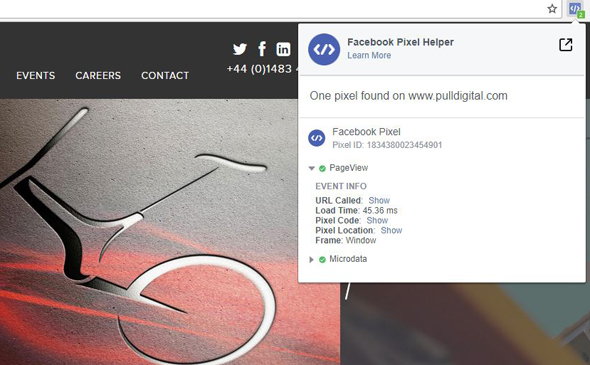
Installing the pixel code is pretty straightforward, but if you’re not sure how, your web developer should be able to help. Failing that, give Pull a call - we’d love to help get you all set up and help make sure you’re using the pixel to get the most out of your campaigns.
Posted 27 September 2017 by Ben Waterhouse